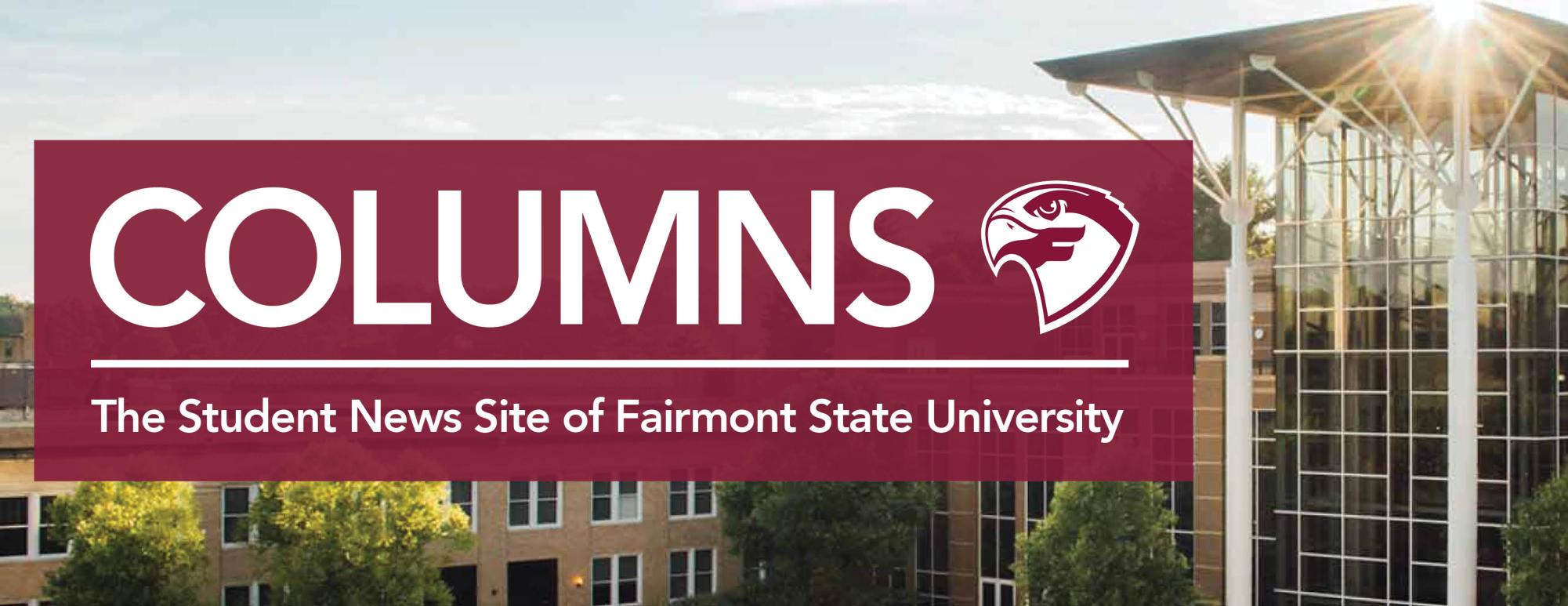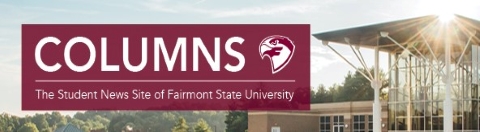Why You Should Backup Your Data
Have you been working hard on that big assignment or finals project that is worth many points? Do you have a plan in case your device suddenly dies at the hands of your favorite Starbucks drink? Most importantly, are you currently backing up your data? You really should be!
Continuing from the theme of last week’s article on some of the reasons why you might want to consider investing in an External Storage Device, this article aims to show you some reasons why you might want to start using that shiny new external storage device you just got, or better yet, avoid the risks of damaging it with the previously mentioned Starbucks drink and using some type of cloud-based solution. But you might be wondering… “Why should I backup my data?” Here are a few notable reasons why you should.
Malware/Ransomware/Viruses
With the introduction of the “WannaCry” Ransomware back in 2017, people experienced tremendous losses of their data due to it being encrypted or locked by a hacker who used the leaked CIA vulnerabilities that were released the same year. People were offered the chance to “buy” their data back in the form of a key that claimed to unlock all your data and restore it back to the way it was originally found according to various testimonies all around the internet. But let us say that you did not have the $300 dollars the hackers requested. You would have no other option other than to restore from a backup that you made. Ransomware is the most merciful example of a malicious piece of software if you are willing to pay up, but other types of infections like malware and viruses tend to wreck the actual data itself without any way to recover the data without a backup.
Old/Failing Hard Drives/SSDs & Data Integrity Problems
If you recall the difference between Hard Disk Drives (HDDs) and Solid-State Drives (SSDs) from the last week’s article, you will remember that two devices operate in fundamentally different ways. However, both are not immune to tests of time. Consumer-grade Hard Drives typically last for about 3-5 years, while Consumer-grade SSDs last around 10 years assuming they are used under normal circumstances. Why am I telling you this, you might be wondering? Well, once these devices exceed their recommended lifespans or are used for purposes that put them under extensive amount of stress that may shorten their lifespans, you may notice that the devices may start to get slower, your data goes missing or becomes corrupt, or just outright stops working. Both your internal and external storage devices mentioned in the previous article can fall victim to the effects of time. Just like the previous reason, unless you have made a backup, your data is as good as gone.
Physical Damage to Your Device
Like the beginning of the article mentions about the scenario of a drink being spilt on your device, physical damage can be a major reason for backing up your data. Malware and age do not instantly kill a storage device like an accidental spill, or a drop can. SSDs can handle a drop better than an HDD, but both do not enjoy having something spilled on them among other causes for physical damage. Hard Drives also can lose their data to strong magnetic fields, regardless of age. Vibrations also can cause a hard drive to fail quicker due to the tight precision in their design that can easily be thrown off due to something such as setting it on top of a speaker which can both cause vibrations and small magnetic fields than can damage the drive and put you at risk of losing your data.
Theft of Your Device
Though not too often, sometimes the device that your data is stored on gets stolen! If you do not have a backup of your data, you may never see it again. Modern devices have methods in place to prevent the data from being accessed if the device is stolen such as encryption, but that still does not stop or help the fact that the data you had on that device is stolen and gone forever without a backup.
Local Backups or Cloud Backups
Now that you may be convinced to start backing up your data, you now may be wondering how to go about doing so. There are a ton of different methods to making sure your data is safe, but they all come down to two choices: Local or Cloud. The ideal situation is to have a solution in place that uses both, but some people can only afford one or the other.
Each method has its own tradeoffs as well. The most notable shortcoming of using a cloud-based backup service such as Carbonite, Google Drive, Dropbox, or iCloud if you use an Apple device. If you do not have a good internet connection, you may struggle with having reliable backups due to the amount of time it may take to upload your data to your backup service provider’s servers. Many providers are aware of this and have services in which they will send you a hard drive in the mail to backup all your data onto that you can send all your data back to them in a few days. An issue that produces this is when you want to upload large changes of data to your backup service provider such as a large dump of your photos and video from a vacation you may recently have been on or your ever-growing music or movie collection. You are back where you started with needing that hard drive mailed to you again if your internet connection just does not have the capacity to handle uploading all your data in a reasonable amount of time. An even worse scenario would be an internet outage that would prevent you from making a backup and then you experience one of the four scenarios previously mentioned. Many providers also charge you for the more storage space you need.
Local backups solve some of the shortcomings of Cloud backups such as the monthly fees and reliance on a good internet connection because you have that storage sitting right next to you. You also can get a larger amount of storage for a flat cost at the time of purchase. There are several third-party programs out there that can handle the task, but there are also some free ones that are built right into your computer. If you use a Mac, Apple offers a built-in utility called Time Machine that can simply and easily backup your data locally. All you must do is simply give it a location (preferably the external storage drive you purchased) and it will handle the rest. If you run Windows 10, there is a similar function that does the same thing. Though it should be known that some of the downsides of local storage can be all the scenarios previously mentioned with your backups getting corrupted or encrypted by malware, your backup drive dies of old age, or it gets dropped or stolen. But another downside may be the event of a house fire or another disaster, and all your data was stored locally. Having a backup, only to have that backup be destroyed in a fire along with the rest of your data does not help you very much.
For reliable backups, many turns to using both local and cloud backups simultaneously. Personally, I use local backups that are saved every hour, and cloud backups that are saved every day when my internet is not being utilized fully, such as right after everyone has gone to sleep. If you can afford an external storage device as well as a cloud backup service, an ideal plan would be to backup frequently to your local backup device and only have it back up the actual changes that were made, also known as incremental backups, and have the cloud service backup weekly during a time in which your internet is not under heavy load.
(Not part of the story, but is it possible to include a poll in this article for if people want me to cover the various cloud backup solutions that exist and give my recommendations? A compare.)