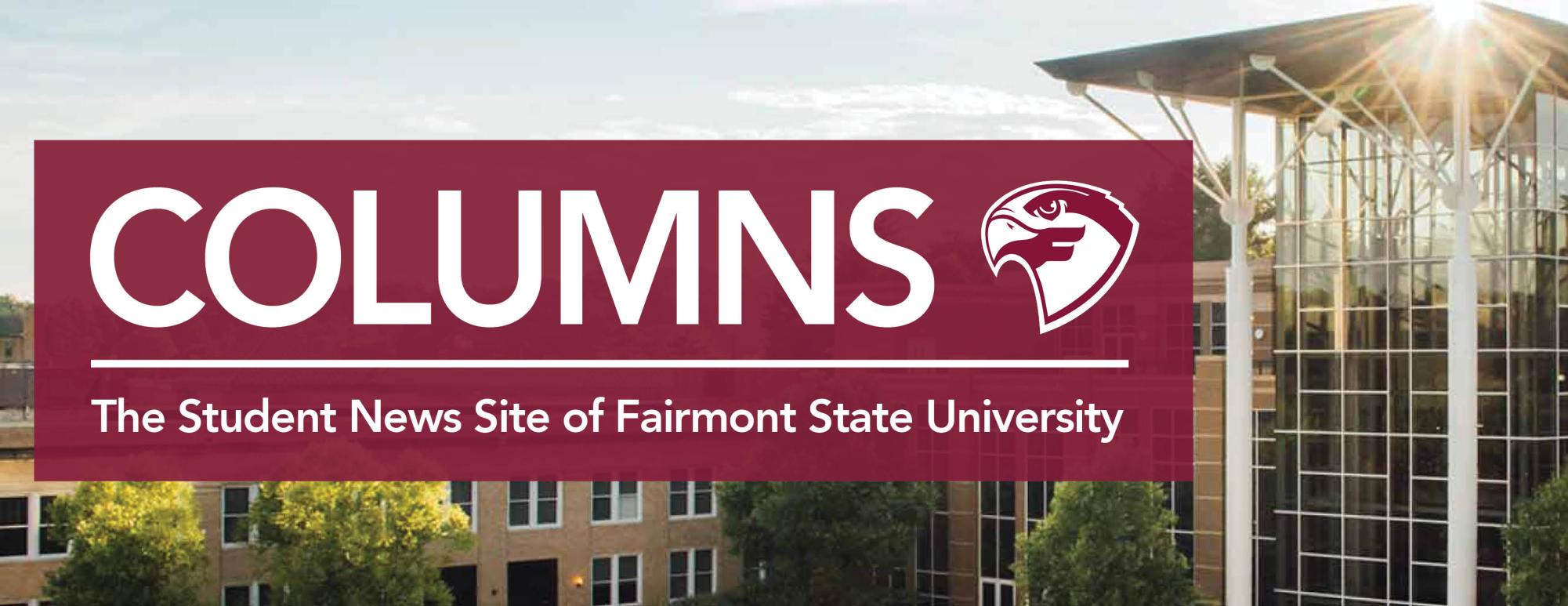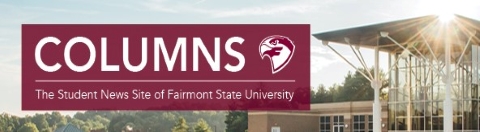Why College Students Should Invest in An External Storage Drive.
Is your computer bursting at the seams with all the videos, pictures, and documents you’re storing on it? Do you not want to delete anything because you’re afraid that you might need it later? Is your computer starting to slow down because of the lack of free space you have? I might have the answer for you. Say hello to the External Storage Drive.
Let’s talk about what exactly an external hard drive is and why you might want to save up to get one! External Storage Drives are external storage devices that connect to your computer using any of the various connector types that are standard to data transmission. However, many of them use some type of USB 3 standard to connect to your computer. Have you ever purchased a flash drive before from the bookstore on campus? External Storage Drives are essentially super flash drives. They function similarly in the sense that they offer a portable way of sharing your data with the various machines you would be connecting them into.
By now you must be thinking that you should be going to your nearest store that sells them, right? Well, there are a few things you should consider before doing that. We will talk about a few of the things you should consider before purchasing one, in this article.
Should I get an external Hard Disk Drive (HDD) or an external Solid-State Drive (SSD)? What is the difference?
When external drives first came out, you only ever saw them in HDD designs. Since the late 2010s, SSDs have started to become cheaper and now the very same companies who made External Storage Drives in the HDD design are also making them use the SSD form–factor.
Unlike their much older and much slower brethren, SSDs contain no moving parts in them, making them more reliable when dropped, lugged around in a backpack, or just overall rough handling (within reason of course). Due to their lack of moving parts, SSDs are also much faster than HDDs, which use a “record player style” design that makes use of a spinning disk with a little arm that floats microns above the disk that spins at over thousands of rotations per minute. An External Storage Device that uses the SSD design quite literally is a super flash drive that you are used to seeing many students use. They function the same way but the actual memory cells inside are just built a little bit differently so they can handle the more demanding usage it may encounter.
So, the obvious choice is the SSD version of an External Storage Device, right? Well, it’s not that simple. SSDs are indeed smaller, faster, and more robust to rough handling, but HDD versions still beat them in terms of cost and the overall capacity, (the amount of data that can be stored on them) and in some cases, External Storage Devices that use the HDD design typically can store more data than an SSD, and for a cheaper price. Typically, you can find them storing about 1-4 Terabytes if you get a “laptop” model; 1 TB is equal to 1000GB. But you can find “desktop” models that are much larger, which can hold about 8-12 Terabytes of storage capacity. While that may sound great, like you may never run out of space, you should consider which type of External HDD you should get.
If you are a laptop user who is moving around on campus a lot, only spending time in your house or dorm when you are done for the day, then you might want to consider a smaller “laptop-style” External HDD, to store your data on if you want to bring it all with you. However, you would be even better getting an External SSD if you are prone to dropping things or would be walking around with the External HDD rattling around inside your bag due to their fragile nature. The “desktop” models that were mentioned earlier, are usually meant for use with desktop computers or meant to be left at a desk for your laptop to connect to when you are stationary. Desktop External HDDs also require being connected to a power outlet because of their size to power the drive inside of them. Laptop style external HDDs and SSDs get their power from the computer they are connected to. It is not recommended to lug around a Desktop External HDD when you are on the go for their size and power requirements.
How much storage do I need?
Your storage needs will also determine the type of device you will end up getting if money is tight. As previously mentioned, external hard drives have the benefit of being able to store larger capacities of data for a much cheaper price, for the trade-off of them being slower to read and write too. Meanwhile, SSDs typically offer much faster read and write speeds than external hard drives, but with the tradeoff being them being far more expensive, depending on how much storage capacity you want them to have. External SSDs typically come in 250GB on the lowest capacity and up to 4TB in the largest (and most expensive!).
Now that you have decided on what type of external storage device you should get, you now might be wondering how much storage capacity you will need. That is dependent on what kind of work you do, and what you plan to use the device for. Text documents typically do not take up that much space, but music, movies, and pictures typically fill up your computer’s memory the fastest. To best answer this question, it is recommended to look for the drive that has the best “cost per gigabyte.” This means that for every 1GB of storage capacity, how much will it cost you? This can be calculated by getting the price of the SSD or HDD you are looking at and then dividing that by the capacity. An example of this would be a $10 drive that holds 1000 GB (1TB) coming out to be about $0.01 per gigabyte. At the time of writing, external SSDs typically are $0.16 per gigabyte while external HDDs are $0.03-$0.04 per gigabyte.
What type of interface do I need to get?
Understanding the type of interface your external hard drive has and whether it will work on your computer is important. Currently, the fastest interface for standard usage is Thunderbolt 3, which has become standard on many newer laptops and desktops on the Mac side. Since 2016, Apple has shipped their computers with Thunderbolt 3 ports. But Thunderbolt is not a standard for PCs yet. Older Macs and most PCs use USB to connect to the computer. Many computers commonly use the rectangular connection known as USB Type-A, but more recently many phones and computers have been moving to the USB type C connection, which is the same connector that is used by Thunderbolt 3. It is slower than Thunderbolt 3 but still fits in the same connector. Make sure to check what type of ports you have on your computer before you buy the drive that fits your needs the best. Otherwise, you may need a clunky adapter.
Why should I even get an External Storage Device?
Now that you know what an external storage device is, what it can do, and what type you should get, you are probably asking yourself why you would even want to get one in the first place.
Your computer comes with a finite amount of storage, and when it starts to fill up, you’ll notice your computer coming to a slow crawl. Having a filled-up SSD or HDD inside your computer is a lot like having your room filled with a lot of furniture and being asked to run from one side of the room to fetch a paper off your desk, then come back to the other side without tripping and falling. Metaphorically speaking, your computer must carefully climb over and walk in between the various things inside that room, and even sometimes rearrange that furniture to get your paper, and it is going to take some time to carefully get over there to even find the paper.
Having a bunch of data on your computer’s internal memory sparks the conversation of how much of it you should keep or delete, but that is a topic for another day and mostly comes down to your own personal uses and preferences. The main point is that you should always make sure you have the documents and data that you need most frequently on your computer, then either delete the data you no longer need or move it to your shiny new external storage device now that you know what type is right for you. Keeping your computer lean, neat, and tidy will make even the oldest computer feel fast and snappy if there is not as much for them to have to step over when you are asking for that finals paper you have been slaving over for weeks.
Image credit – Sweetwater.com
https://www.sweetwater.com/sweetcare/media/2019/04/External-Hard-Drive-Hero.png